Sometimes you want to use the Quickbooks software remotely. For instance, you might have it installed at work, and want to be able to work from home or check some things on your smartphone. In this case, you can use Winflector to use Quickbooks remotely, on the web or from your mobile.
The process is simple. You need to execute the following steps:
Install Quickbooks
We won’t get into the details on installing Quickbooks. This tutorial assumes you have it installed. You will only need to find out where it is installed. The easiest way to do it is find the Quickbooks shortcut. Click on the shortcut with the right-mouse button and click the Properties menu item.
Save the target path somewhere.
 In this case, it is: C:\Program Files (x86)\Intuit\QuickBooks Enterprise Solutions 15.0\QBW32EnterpriseAccountant.exe
In this case, it is: C:\Program Files (x86)\Intuit\QuickBooks Enterprise Solutions 15.0\QBW32EnterpriseAccountant.exe
Install the Winflector server on the computer with Quickbooks
This section shows the simplest way to do it as far as using Quickbooks is concerned. For more advanced uses, check out this article.
- Download Winflector Server from here (the filename will look like wfsetup-3800.exe).
- Launch the setup.

- Click Next, read and accept the license agreement.
- Click Next.
- Select installation path (the default and recommended is C:\Winflector).

- Click Next.
- Select Full installation.

- Click Next.
- Click Next.
- Click Install.

- Winflector will install, which may take some time. After it’s done, it’ll ask you to restart the computer. Select Yes, restart the computer now, and click Finish.
- You’re done installing the Winflector server.
Configure the Winflector server on the computer with Quickbooks
- Launch the Winflector Server.

- Click Preferences.

- Click User accounts.

- Click Add account.

- Type in the user’s Name, Password and password again in the Confirm field.
- Click Save.
- Click Close to close the user accounts dialog.
- Answer Yes to saving the configuration.

- You have configured your user account.

- Click Applications.

- Click + Add new application.

- Click the […] button and paste the path to Quickbooks exectuable you collected in the first part of the guide.
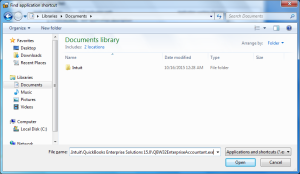
- Click Open.
- Click Add.

- Click Save and close.
- Answer Yes to saving the configuration.

- Click Disconnect.
- You’ve configured Quickbooks to work remotely with Winflector. If you want to use Quickbooks through a web browser, check out this article.
- Click the START button in the server console.

Running Quickbooks remotely from another device
Now, you can use Quickbooks from your smartphone with the Android client, from your Linux computer or through any web enabled device without installing anything. Nevertheless, most often you’ll simply want to install the Windows Winflector client on your home PC, and use Quickbooks that way. This section shows you how to do it.
Install the Winflector Client
- Download Winflector Client from here (the filename will look like wfclsetup-3800.exe).
- Launch the setup.
- Click Next, read and accept the license agreement.
- Click Next.
- Select the installation path (the default one is fine).
- Click Next.
- Click Next.
- Click Install.
- Click Finish.
Use Quickbooks remotely
- Launch the Winflector Client.
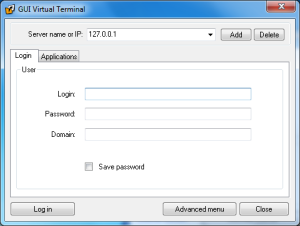
- Type in the Login and Password you set before.
- Type in the server name or IP address. This is the address under which the computer with Quickbooks is accessible from your device. This is most likely that computer’s public IP address.
- Click Log in.
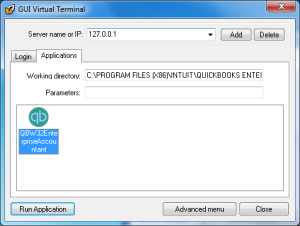
- Click Run Application.
- You’re now running Quickbooks remotely through Winflector!


Leave a Reply